

第1页 / 共2页
试读已结束,还剩1页,您可下载完整版后进行离线阅读
THE END
Moku:ProQuick Start GuideLIQUIDNSTRUMENTSMoku:ProMount BrackotsUSB-C Port+4Anaiog inputs4 Analg OutputsPowering on offConnect the power cable to the power port at the rear of Moku:Pro.Press and hold the power button for one second until the power status LED turns on.3Once the status LEDs indicate a connection is available,your device is ready to use.To power off your Moku:Pro,press and hold the power button for one second until the status LEDs turn solidorange,then turn off.Wait until the device turns off before unplugging the power cable.Status LEDsMoku:Pro status LEDs indicate the current device modeLEDDevice StatusLEDDevice StatusLED 1greeng●●Access point ONAll LEDs。00Powering offLED 1bluesolid orange●●●Wi-Fi connectedAccess point ONAll LEDsLED 1 white0●●Firmware updateWi-Fi connectedcycling orangeLED 2 blue●●●Ethernet connectedAll LEDs。●●Recovery modeLED 3 blueExternal 10 MHzflashing redreference lockedInstalling the Moku:appiPad appDesktop app1Open the App Store on your iPad.Download the software from Liquid Instruments2Search for the Moku:app and verify that theWebsite Products Software Desktop Apps.publisher is Liquid Instruments.2Windows:Run the installer and follow the prompts3Download and install Moku:app on your iPad.to install the Moku:app.Open the Moku:app and when prompted forMac:Drag the icon to your Applications folder topermission to find and connect to devices on theinstall the application.local network,grant access to discover and connectto your Moku:Pro.223Moku:Pro Quick Start Guide (v23-0829)liquidinstruments.com882V
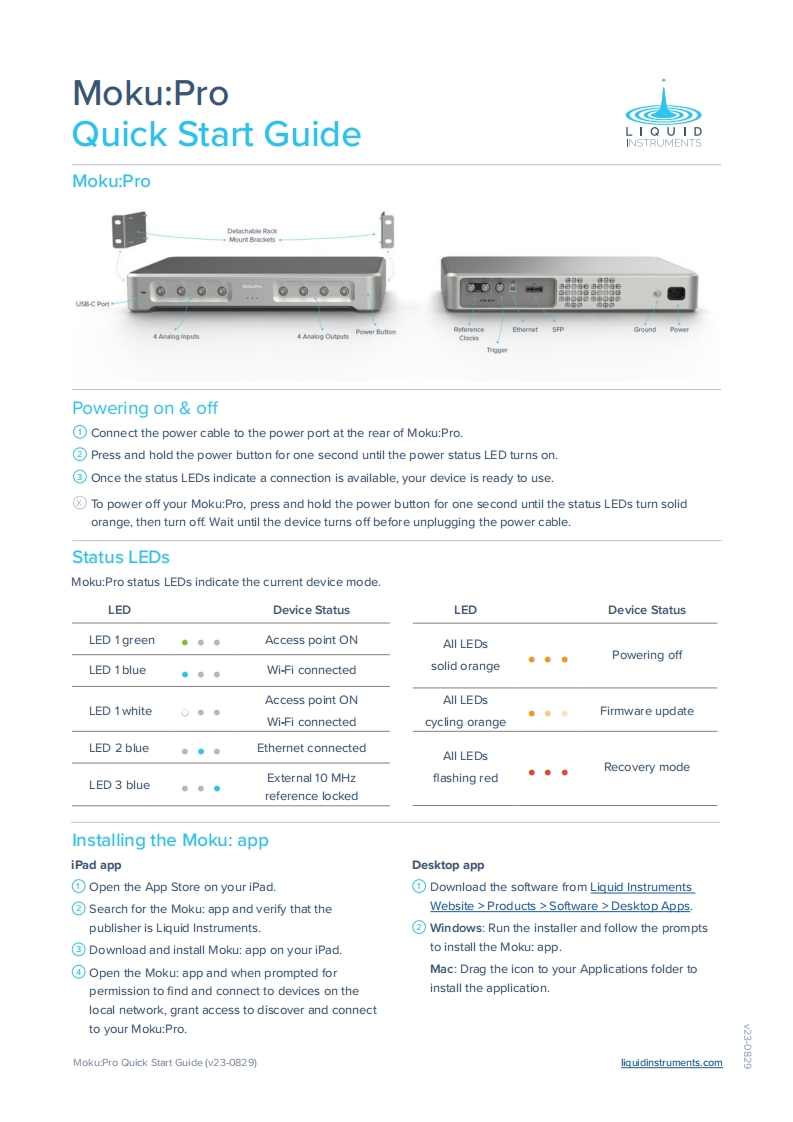
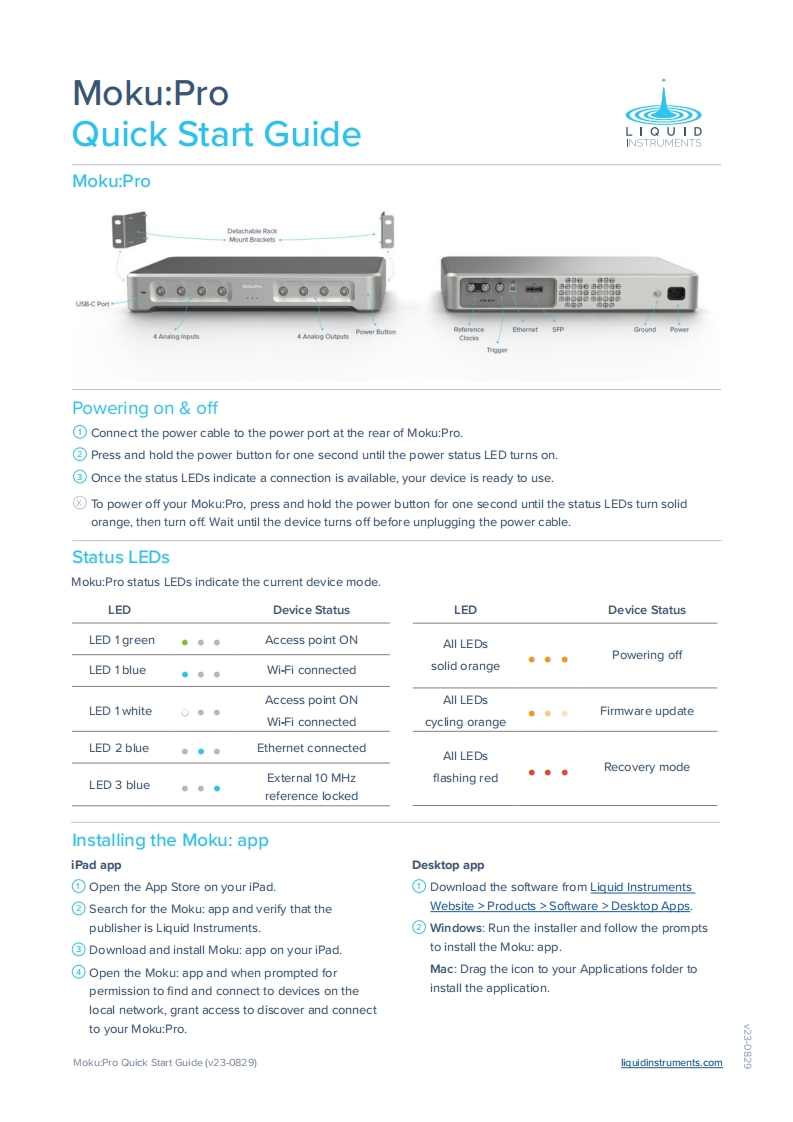
请登录后查看评论内容