

第1页 / 共2页
试读已结束,还剩1页,您可下载完整版后进行离线阅读
THE END
Moku:LabQuick start guideLIQUIDNSTRUMENTSMoku:LabKensington Lock slot10 MHz ref.inputPower button /status LEDDC powe10 MHz ref.outputSD card slot--Extermal trigger inputAnalog inputsAnalog outputsMicro-USB data port--USB charge portEthemnet portPowering on off1Connect the power supply to the DC power port onthe rear of Moku:Lab.Press and hold the power button for two secondsPowered offInitializing/Powered onuntil the status LED turns orange.Powering down③Vait for the status LED to turn blue/white】To turn off your Moku:Lab,press and hold the power button for two seconds until the status LED turnsorange.Wait until the orange light turns off before unplugging.Installing the Moku:appiPad appDesktop app1Open the App Store on your iPad.1Download the software from Liquid InstrumentsSearch for the Moku:app and verify that theWebsite Products Software Desktop Apps.publisher is Liquid Instruments.2Windows:Run the installer and follow the prompts3Download and install Moku:app on your iPad.to install the Moku:app.Open the Moku:app and when prompted forMac:Drag the icon to your Applications folder topermission to find and connect to devices on theinstall the application.local network,grant access to discover and connectto your Moku:Lab.Moku:Lab Quick Start Guide (v24-0109)liquidinstruments.com
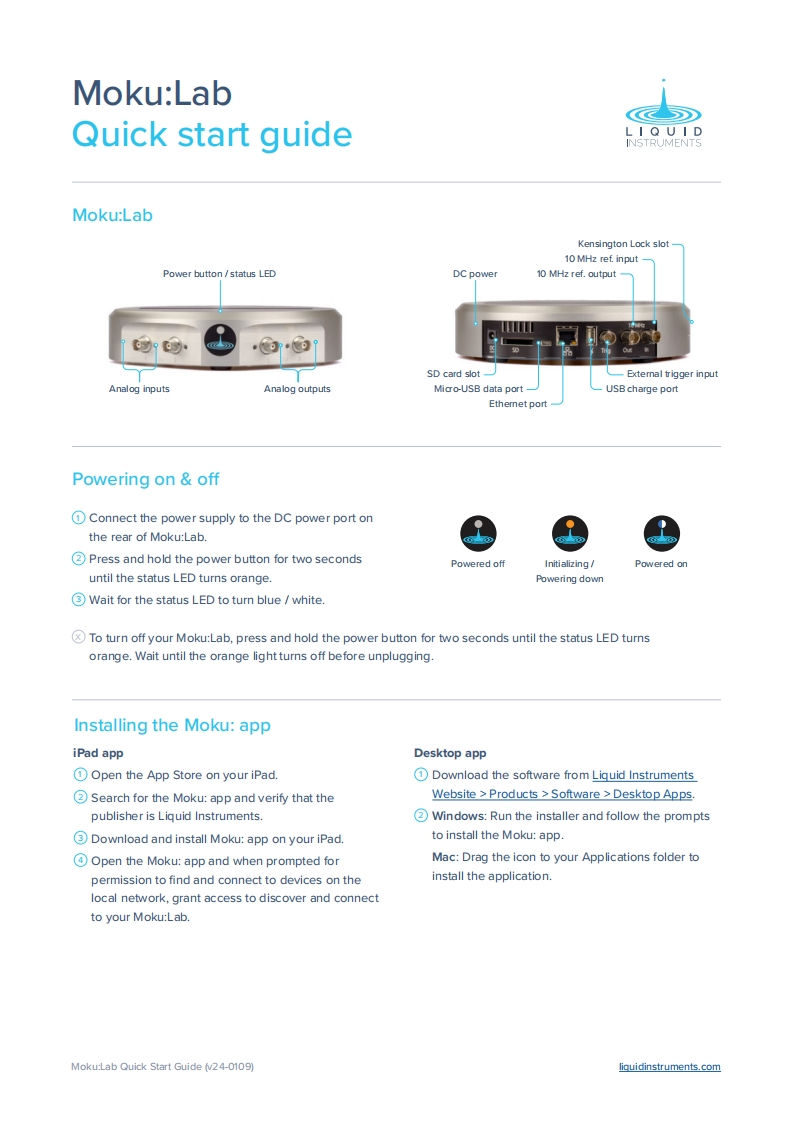
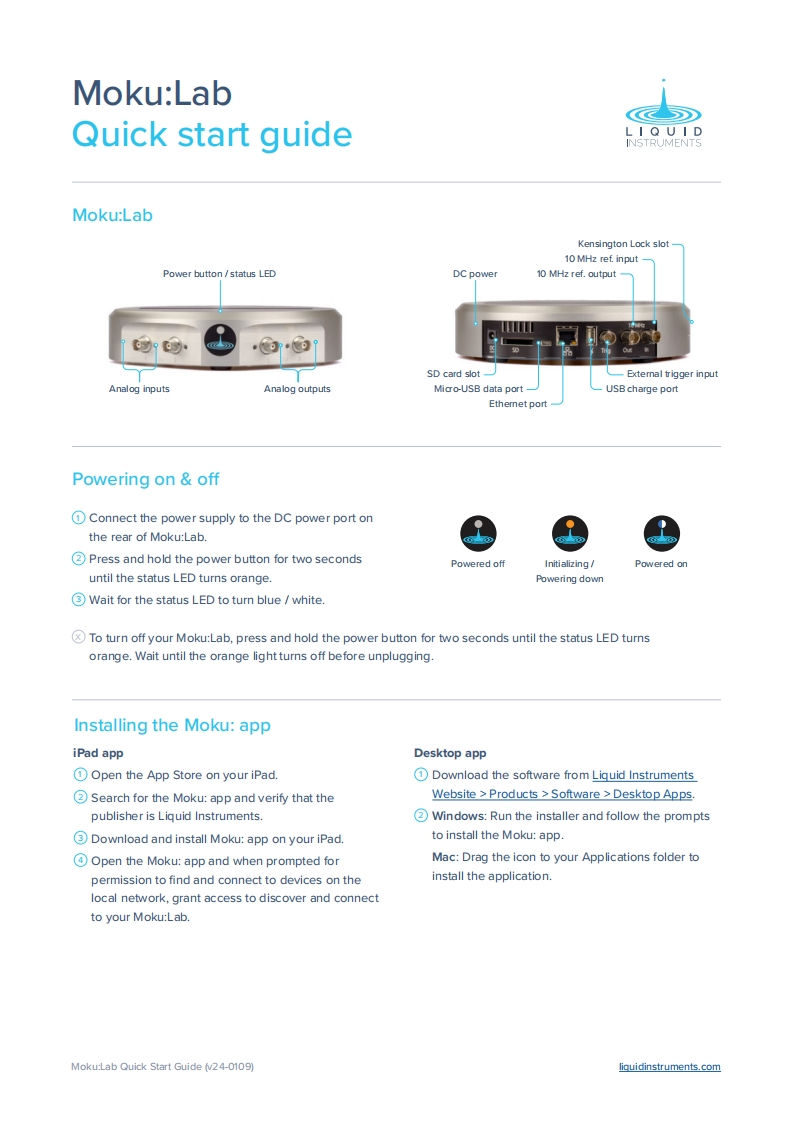
请登录后查看评论内容